Calculate and verify checksum
This utility calculates checksums for the selected elements in Windows Explorer. By calculating the checksum of a file you can verify if the file has been modified. It is often useful for example to verify that a file downloaded from Internet has been successfully saved and is not corrupt after download it. When calculating the checksum of a file, a string is get which contains numbers and letters. In order to verify if the file is equal than the original file, simply it is necessary compare if the calculated checksum and the original checksum are equals.
The main window is the following:
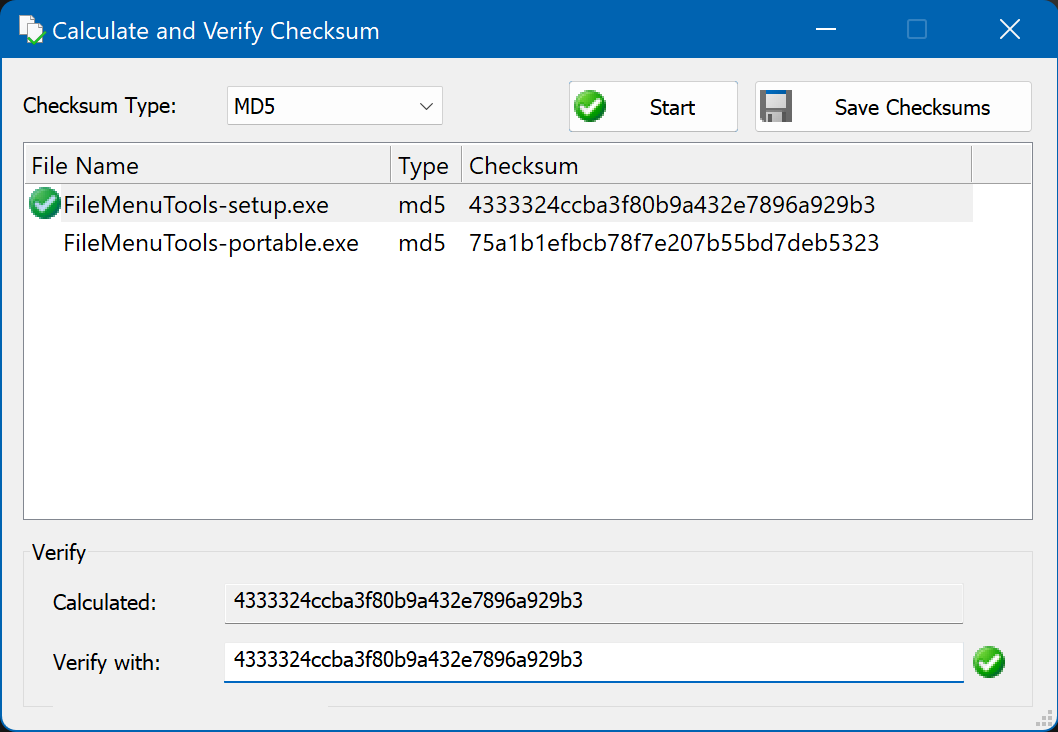
The window lists the files that were selected in Windows Explorer. To calculate the checksum of the files, choose the type of checksum (MD5 or SHA1), and click the Start button. When it finishes, the checksums are displayed in column Checksum. If you want to verify that the calculated checksum is correct, select the file in the list, and type or paste the original checksum value in the field Verify with. If the checksum is equal, then icon ![]() is displayed, else the icon
is displayed, else the icon ![]() is displayed.
is displayed.
It is also possible to save the checksums in a file to verify in the future that the original file has not been altered and remains the same. To do this press the Save Checksums button. The checksum of each file is saved to a text file in the same folder and with the same file name, and with md5 or sha1 extension (depending on the calculated checksum). For example, if the file was named "MyFile.iso" and is calculated the MD5 checksum, then the checksum file will have the name "MyFile.iso.md5." You can also run this tool by selecting files with the md5 or sha1 extension, and in this case the checksum is automatically calculated and verified with the checksum file, and it will display ![]() or
or ![]() , depending of if the checksum matches or not..
, depending of if the checksum matches or not..